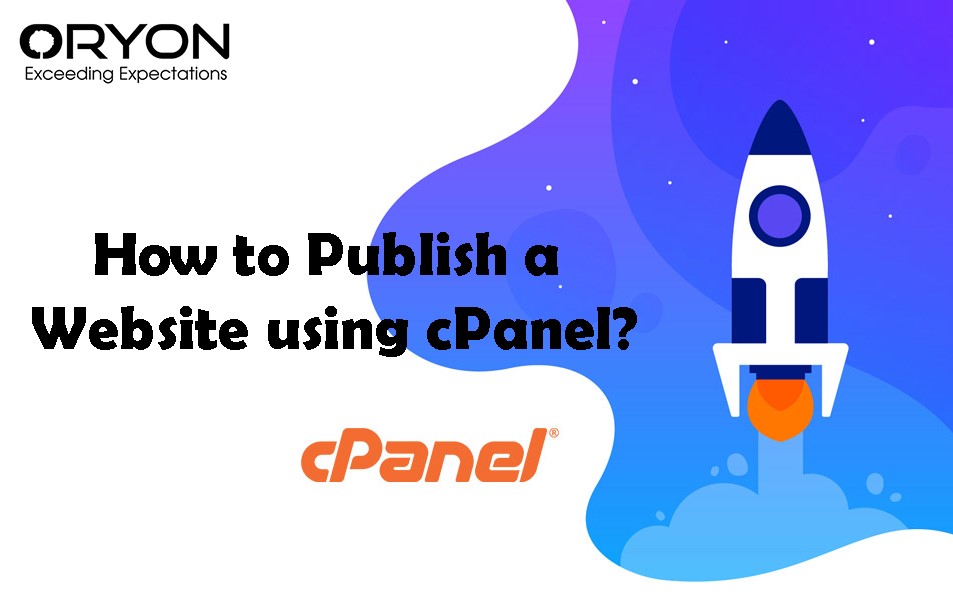As you know cPanel is a widely used web hosting user level control panel that helps the website owners to update or modify their existing website or to add a new website. Depending on the platform which you used to design the website, the publishing procedure may differ. Don’t worry, it is not rocket science to publish a website via cPanel. Refer to the below steps to do that so.
Static Websites : If you design a static website using HTML and CSS, just uploading the website files on your cPanel file manager should make the Live.
Step 1: Login to your cPanel account.
Step 2: Under Files, click on ‘File Manager’.
Step 3: Select the document root directory of your website. Normally, public_html will be a document directory for the main domain. For add-on domains, it would be public_html/youraddondomain.com for example.
Step 4: Compress all your files on the local PC in zip format.
Step 5: Click Choose File, locate the file on your local machine, and then click OK.
Step 6: Repeat these steps for any other files you want to upload.
Step 7: Once your website is uploaded, you can visit your website by accessing your domain in the web browsers
CMS (Content Management System) based websites :
You have to install CMS via cPanel >> Softaculous >> Install your desired CMS such as WordPress, Magento, Joomla to design your website and make it live.
If you already have the website designed using such a website, you can migrate it to the new cPanel and make it Live using two methods.
Method 1 : Restore the entire cPanel backup that contains all the files and databases for the website. This will be applicable if you have a website under an individual cPanel account.
Method 2 : Manually upload all the files websites on File manager using the steps given above. Then
Step 1. Log in to the cPanel.
Step 2. Under the Databases section, click on MySQL® Databases.
Step 3. Type in the database name you want to use and click the ‘Create Database’ button and create the user the assign for this database.
Step 4: Now change the website configuration path as per the new database details
Step 5: Access your website on browsers to verify its working status.